Step 4: Review the PSA Details and click Continue.

The PSA Details page displays information concerning the Pre-need Sales Agent license number you entered.
If agent displayed is correct and should be added to the submittal, click the Continue button.
If this is not the agent you have in mind and want to try a different license number, click Wrong Agent.
To return to Workbench without adding an appointment, click Return to Workbench.
For more information regarding the fields on this page, refer to Understanding the PSA Details Page below.
PSA Details Page
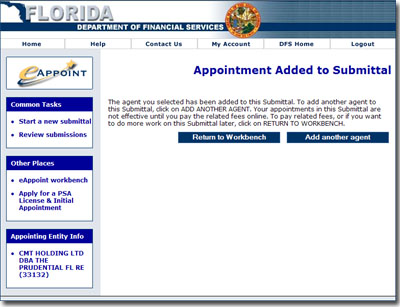
Upon clicking the Continue button, the confirmation page shown at left will display.
If you wish to add another agent to this submittal, click the Add another agent button. Otherwise, click the Return to Workbench button.
This completes the process of adding an agent to a submittal.
PSA Added (Confirmation Page)
Understanding the PSA Details Page
Number: The Pre Need Seller Agent's Licence Number
Name: The Pre Need Seller Agent's Name
SSN/FEIN: The Pre Need Seller Agent's Social Security Number or Federal Employee Identification Number
Preferred Mailing Address: The Pre Need Seller Agent's preferred method of postal mail contact.
Holds: This field indicates whether there are any holds on the agent.
Active Appointments with your company/agency: Lists any appointments with an active status by Type Class Code.
TYCL Code: The Type Class Code of the active appointment associated with your company/agency.
TYCL Description: A description of the active appointment associated with your company/agency.