The goal of this help file
is to quickly and efficiently inform you of the features available in
the Funeral and Cemeteries portion of eAppoint.
Within this help file, you will find key information for becoming an Appointing
Entity, creating eAppoint accounts, and using each of the functions eAppoint
provides. The help file is divided into chapters that are accessible from
the left side of your screen. Click a book icon  to delve
deeper into a particular topic and expand the table of contents.
to delve
deeper into a particular topic and expand the table of contents.
There are a variety of ways to use this help file depending on your needs. You may want to quickly reference a term you are unfamiliar with, find the procedure for completing an appointment submission, or learn how to pay for a Renewal Invoice. It is the intent of this help file to provide quick access to any questions you may have concerning eAppoint. In order to locate the information you are looking for as quickly as possible, please review the following methods of finding information within the help file, and navigating the help file's various pages.
Using the Help File to Locate Information
In the upper left corner of the this help window you'll notice that there are four buttons: Contents, Index, Search, and Glossary. See the image below for the location of the referenced buttons.
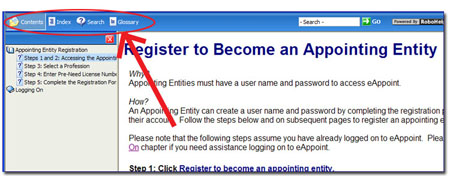
Each button has a unique function to aid in your search for information within this help file:
The Contents Button
|
|
Use the Contents Button as you would a table
of contents in a hard copy book to locate a topic of interest. Click a
book icon |
The Index Button
|
|
Use the Index Button as you would an index in a hard copy book to quickly locate a keyword you may be searching for. Click the keyword to display information pertaining to that keyword. |
The Search Button
|
|
Use the Search Button to quickly locate topics throughout the help file. After you have typed in a keyword, press Enter or click Go to display related topics. Click the topic title to display information pertaining to that topic. |
The Glossary Button
|
|
Use the Glossary Button as you would a glossary in a hard copy book to look up an unfamiliar term. Click on the word and its corresponding definition will display in the text box at the bottom of the glossary list. |



