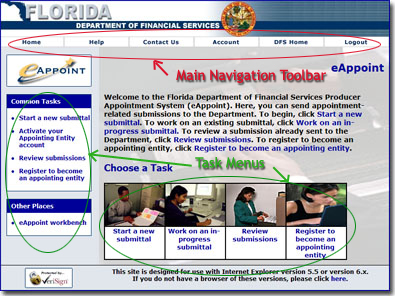
The eAppoint Home page is your portal for all Appointment and Exchange of Business submissions. From the eAppoint Home page, you can select to Start a New Submittal, Activate your Appointing Entity Account if you have not done so, Work on an In-Progress Submittal, Review Submissions, or Register to become an Appointing Entity.
To begin a task, simply click on hyperlinks displayed within the text, in the vertical menus displayed on the left side of your screen, or in the "Choose a Task" menu displayed below the text.
The eAppoint Home page is displayed on the left.
The eAppoint Home Page
The Main Navigation Toolbar, located on each screen within eAppoint, below the page's header, provides you with the following five buttons: Home, Help, Contact Us, Account, and Log out.
Main Navigation Toolbar Functions
Clicking Home will return you to the eAppoint Home page.
Clicking Help will launch this Help File, which provides useful information on using eAppoint.
Clicking Contact Us will launch the eAppoint Support Screens for you to enter issues or errors you are experiencing with the Web site.
Clicking Account will display a log on page if you are not currently logged onto eAppoint or your account information if you are already logged on. After logging onto eAppoint, your account information will display. Clicking Log out logs you out of eAppoint.
Task Menu Functions
Clicking Start a new submittal initiates the New Submittal Wizard that guides you in creating your new submittal.
Clicking Activate your Appointing Entity account launches the Account Activation forms necessary to use eAppoint after you have registered to become an appointing entity.
Clicking Review submissions displays the Review Filing page that includes information pertaining to your submittals.
Clicking Register to become an appointing entity displays the Registration Wizard, allowing you to create a user name and password by completing the registration process for an appointing entity.
Clicking Work on an in-progress submittal allows you to continue work on an existing submittal.
Click eAppoint Workbench lists each of your submittals not yet submitted. Clicking on submittal in this list will allow you to resume work on the selected submittal.