eAppoint provides the Payment Wizard to assist in the online payment process. The Payment Wizard will begin by providing you an opportunity to review the fees assessed for the submittal you are paying for and submitting. After entering your credit card information, eAppoint will process your payment through Link2Gov and display a confirmation screen. If you are paying for a Renewal Invoice, eAppoint will provide the functionality for you to print a copy of the paid invoice details.
Step 1: Access the eAppoint Workbench and click the blue link in the Type column next to the name of the submittal you wish to submit and pay for.
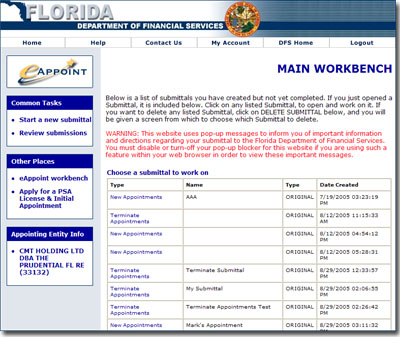
In order to submit and pay for a submittal, you must first create a submittal or have a pre-existing submittal.
To access a created submittal, click the eAppoint Workbench link from the Other Places Task Menu.
The workbench is displayed in the image on the left.
To begin the process of paying for a submittal:
Click the eAppoint Workbench link from the Other Places Task Menu.
Click the blue link in the Type column next to the name of the submittal you wish to submit and pay for.
The eAppoint Workbench
